If any of your WordPress websites or blogs have been hacked, Google displays the following Google Malware Warning message to anyone trying to visit your website.

This is basically a warning to your visitors, advising them that your website has been hacked and most probably is infected with malware. The scope of such warning is to deter people away from your website so they do not get their computers infected with malware. Once you have cleaned your WordPress from the malware infection injected in your website through a hack attack, you can apply for a Google malware review by opening a security issue report.
The process requires you to be logged in to a Google account and add your website to the Google Search Console, and should only take a few minutes. Once you submit the request for a malware review, it will take Google around 24 to 48 hours to review your website.
Once they confirm that the malware infection or harmful software have been removed, they will remove the notification. If the infection has not been removed, or Google finds some other type of harmful software, you will receive a message in your Google Search Console account. This is also another good reason why you should add all your WordPress blogs and websites to the Google Search Console, so once there is something wrong with them you are notified instantly, rather than finding out from your visitors.


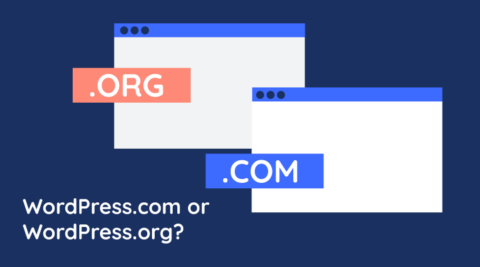

The website was tagged as deceptive site but we already did a malware check and cleaned the website files at the same time. We also requested a review from Google so they could remove our website from their blacklist. However, on the deceptive site warning, when I click the link that says “ignore the risk” (I’m using firefox on this and on chrome it says ‘visit this unsafe site’), the domain is routed on a page that looks like selling clothes or rather an advertisement, it is not routed on the webpage that it should be. Is this a problem on its hosting or is there any way to fix this? I am still waiting for Google’s feedback though on the review request I sent 3 days ago.
Hello, I do not think Google will get back to you. All you need to do is setup Google Search console and check for any updates there.
It seems you can only access Search Console if you’re a paying user of G Suite. Any idea how to request a site review if you’re on a regular ‘free’ @gmail email account?
Hello Alex, Search Console is available for free to everyone. Just register from here: https://www.google.com/webmasters/tools/home?hl=en